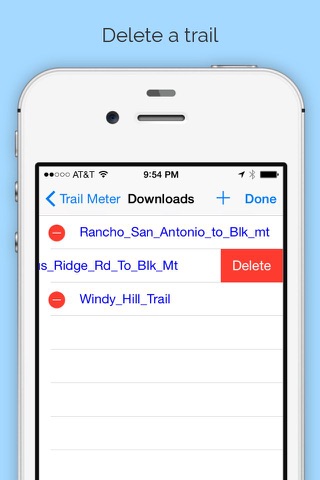Trail Meter - Record and Share Trail Maps Hiking Routes with Photos and GPS Locations
Trail Meter
Overview
Trail Meter helps you record your hiking routes with distance, pace, duration, and elevation information.
Note: this app can be used on city streets as well as on hiking trails. Use anywhere you wish to keep track of a new or saved route.
A green marker indicates the starting point, and a red marker indicates the end point. Address and geolocation information can be obtained by tapping each marker.
You can choose to stop recording anytime and either save the route or discard it. You can then choose to continue recording the same route or reset the app to a new start after saving the trail.
Saved History
By browsing the saved routes history, you can see previous hiking routes to retrace the steps.
Once a trail is saved to history, you can follow it later by clicking the "Trace" button and then the "Start" button to follow the original trail route, so you can find exactly where the trail was started and what places are along the way. This helps you avoid getting lost by knowing exactly which path to choose at each intersection.
Photos
You can upload photos that were taken along the route and tag the photo thumbnails on the exact geolocations where the photos were taken. In order for this to work, cameras that are equipped with GPS sensors need to have their location services enabled so that photos will have geolocation tags attached. For standalone cameras that do not have GPS capability,their time settings must be in sync with the phones settings, but the original photos cannot be modified.
Share
Clicking the share button enables sharing of trail links via email, messaging, social networks, etc. You can share privately with friends or publicly on www.everytriplan.com to benefit other hikers.
Your friends can download a trail to their phones via the shared link generated by the application. You can also go directly to www.everytriplan.com to browse and search specific trails and download them to your phone locally.
Downloads
First, you must obtain the download ticket number of the trail you wish to work with. From the trail detail page of the web site www.everytriplan.com, click the download button on the top. The ticket number will be displayed above the map image.
In the Trail Meter application, press the "+" button under the "Downloads" screen. A text input field will appear. Copy and paste or type the ticket number obtained from the above step to proceed with downloading.
Trace
You can follow saved history and downloaded trails by clicking the "Trace" button from the trail detail screen. This also works well for remote areas where there is no established trail, no cell service, or where no maps would be available on the phone. The original saved or downloaded trail routes could be useful guides and references to explore wilderness areas and to avoid getting lost. Tapping the photo thumbnails displays enlarged photos with exact latitude and longitude coordinates for better viewing.
Delete
To delete any trails that are under History and Downloads, swipe from right to left and select Delete. Another way is to click the “Edit” button and tap the red circle with a minus sign on the trail you wish to delete.
Set Location Coordinates
Set up waypoints by either (1) typing in the latitude/longitude coordinates, or (2) adding the current location while walking. The latter option can save you from typing the latitude/longitude values as the app itself will automatically populate the current location values. With the first option, you can get latitude/longitude values from the Internet and input these before a trip.
Location Services
Trail Meter requires using location services in the background. It cannot work properly in airplane mode. Be sure to enable location services for this application. Continued use of GPS running in the background can dramatically decrease battery life. When not recording, reset the app by pressing either "Reset" or "Discard" button to help preserve the battery.